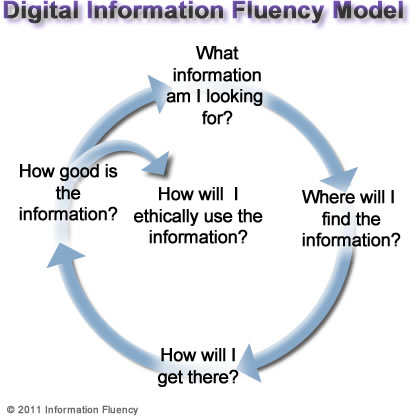- Dollars and Cents
- The new Dollars and Cents features three programs:Counting Coins, Spending Money, and Making Change. All programs are easy to navigate and have clear graphics. You can also change the currency (US or Canadian). There are 4 activities in Counting Coins:Naming, Matching, Sorting, and Vending Machine. In the Spending Money activity, students shop for items and pay for them with computer cash, using the exact amount or the next-dollar approach. In Making Change, the most advanced program, students act as store clerks, entering purchases and giving back change. (http://www.attainmentcompany.com/dollars-cents-software)
- Efofex
- Provides free software for students with special needs through the Empower Program. Many students with physical disabilities find mathematics and science extremely difficult to write. The equations and graphics are too difficult to write with standard tools on computer programs. The Efofex products are designed to make mathematics and science teacher's jobs easier but many students with special needs have found that they also provide the assistance they need. (http://efofex.com/empower.php)
- Inspiration
- Visual learning strategies such as graphic organizers, diagrams, outlines are being used more in classrooms across the country. As students are required to incorporate information from a variety of sources, integrate new knowledge with what they already have learned, and improve writing skills and think critically, visual learning tools help students meet those demands. With the combination of visual learning and technology, students learn to clarify , organize and analyze information, integrate new knowledge, and think critically. (http://www.inspiration.com/visual-learning)
- Mindtwister Math
- This game can be played by 1 to 3 third-grade students. Players need to think quickly, as the software of reviews math skills in a competitive manner. Because of the competitiveness, it would not be as appropriate for struggling math students. MindTwister Math provides fun and unique challenges. This software is designed to review and reinforce 3rd-grade math curriculum facts. Students are taken through a series of games with 4 skill levels, and can play alone or with one or two friends/classmates. (http://school.discoveryeducation.com/parents/reviewcorner/software/mindtwistermath.html)
- Mrs. Riley's Picture Cards and Page Builder
- PageBuilder is an application that helps you make, share, and print your own picture cards. It’s drag and drop is easy to use and you can get started right away by clicking the giant green button up top. (http://mrsriley.com/home)
- Start to Finish
- The Start-to-Finish Library offers struggling readers a selection of narrative chapter books written at two levels (Gold for 2nd-3rd Grade level, Blue for 4th-5th grade level) Students accomplish several goals with this unique series: they practice reading fluently and with comprehension using multiple text and electronic supports, while accessing the curriculum’s required topics, genres and literature.(http://donjohnston.com/stflibrary/#.U4fEk3JdVuo)
- Wordmaker
- WordMaker uses a variety of activities to build phonics skills. Students build on the words they know how to read and spell to create new words. The 140 progressive lessons focus students on specific letter combinations, that teach early readers to look for patterns and apply what they know about them when encountering words. (http://donjohnston.com/wordmaker/#.U4fE3HJdVuo)
- Write: Out Loud
- Write:OutLoud is easy to use and reads words to as they are written, providing real-time feedback. Writing tools, including talking spell checker, homophone checker, and dictionary help your students confirm their choice of words in a language they feel comfortable with. (http://donjohnston.com/writeoutloud/)
After I learned about the software, I asked my colleagues if they would use this in their classrooms. Each of them had a use for these programs and were quick to explain how it would be implemented. It was great to see that many of these programs could be implemented for all students and not just those with disabilities. I looked into to these different programs and found them all to be very helpful and hope to incorporate many of them into my own classroom in the future. I am thankful that my colleagues were able to share this information with me this past week.
I enjoyed learning about these programs in greater depth and look forward to learning about more programs for students with disabilities to use within the whole classroom.